1. Introduction
1.1. PC-Microbit
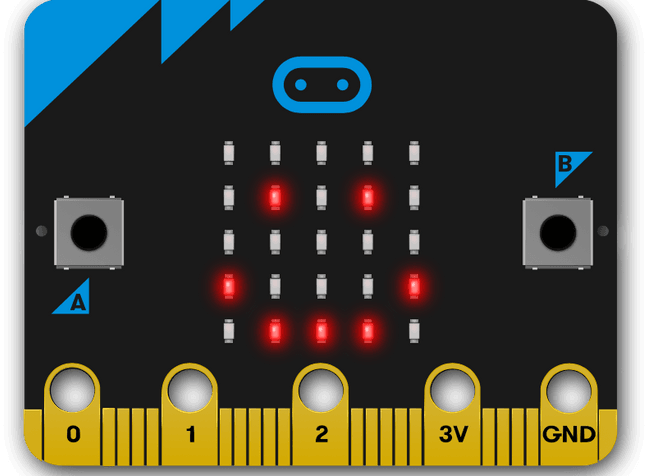
1.2. Home pages:
1.3. Online microbit coding:
1.4. Key microbit references:
1.5. Microbit software using micropython:
Send CTRL-C to REPL in the serial tab 3 dots button to see the MicroPython version; v1.18.REPL to see the MicroPython version; v1.18.1.6. Micropython simulator:
1.7. Blocky code simulator:
The Makecode website https://makecode.microbit.org/ allows blocky code use, but it has its own unique version of micropython based on its own translation of the typescript code that it uses, and so it will not work the standard online micropython editor. It has a simulator and vast extensions library for exploring other devices that can be connected to the microbit.
1.8. Out of Box hex file v2
The hex file that is on new microbits can be found at: https://microbit.org/get-started/user-guide/out-of-box-experience/
1.9. Firmware
1.10. Sleep, Power off, wake
1.11. Useful sites:
http://multiwingspan.co.uk/micro.php (no access from school)
For beginners, using blocky code, these sites may be useful:
1.12. Python references:
For an introduction to python see:
1.13. Micropython differences with Python
Tip
If you are using a trackpad, navigate to various sections and pages by clicking on the same heading in the left sidebar twice, then use the arrow keys to move up and down.